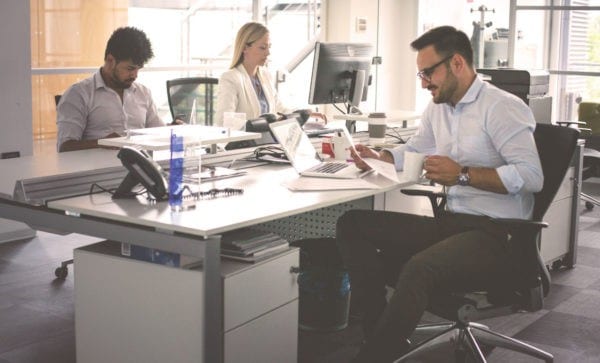
If your business only stores a few gigabytes of data daily, cloud storage solutions should suffice. But if your storage needs exceed the cloud, but aren’t quite large enough to warrant an investment in expensive rack space, what data storage options are available to a small-business owner? Is there something in between?
If this is the situation faced by you and your small business, you’re in luck. We’re here to say network attached storage, or NAS, is the perfect middle ground for a small business with storage needs exceeding that of cloud storage, but not quite ready for their own server farm.
BP’s Picks for Best Small Business NAS
- Best Overall: Synology DiskStation DS220j
- Most Secure: Seagate Desktop 8TB External Hard Drive
- Best App Selection: Asustor AS5202T
- Most Powerful 2-Bay: Synology DS718+
- Best for Small Office: Synology DiskStation DS1019+
But you’re a small-business owner, not an IT professional. How do you know which NAS solution is right for you and your business? That’s where we come in. In this ranking, we’ll tell you what you need to know about the best small-business NAS, combining our own research with the input of small-business owners and tech experts from all across the internet. If you’re overflowing with data and overwhelmed by choices, we’re here to help. Coming up next are the five best small business NAS solutions to keep your valuable digital information safe and secure without blowing your fourth quarter budget.
What Is a NAS?
Still unsure if you really need NAS, what NAS is used for, and what the difference is between NAS and a server? Simon Elkjær, Chief Marketing Officer of avXperten, home of Denmark’s most affordable electronics, had this to say to small-business owners who are just beginning to explore NAS solutions.
“Network-attached storage is perfect for any growing business no matter how small or big that business may be,” Elkjær, who has a decade’s worth of experience in e-commerce and marketing and five years of experience as an entrepreneur, tells Business Pundit exclusively in an email. Network attached storage is flexible, scalable, and a lot easier to use than data storage devices, he says, and all this combined makes NAS devices one of the best data storage options for any individual or team.
“However, this doesn’t mean that you don’t have other features to consider before buying one,” he continues. Besides the device’s capacity, check to make sure the operating system is to your liking, and if the device offers the security and protocols your business needs. An additional consideration: Is there back-up power in the event of an outage or other emergency?
“Keeping these small things in mind will help you make the best purchase for your business and positively impact how your business is run,” Elkjær writes.
Bryan Philips, owner of In Motion Marketing, offering workflow management software for marketing teams, had this to say about his company’s NAS system:
“[Network attached storage] systems are great as they combine the freedom and dependability of in office storage with the accessibility of the cloud,” Philips tells Business Pundit exclusively in an email. “Our in-office NAS system has benefitted us greatly this first year of building and implementing it,” he says.
When putting their NAS system together, Phillips says In Motion Marketing wanted something that was easy to implement, that was fast, and also had strong security features. “Cost was also a factor, as we didn’t want to spend too much on the system. One of the great features of our system is we can access our files anywhere on the go,” he goes on to say, also stating that adding the ram is helpful as the company grows.
Before telling you about the five best NAS solutions, what else do you need to know? Here are a few frequently asked questions from those just beginning to explore a NAS solution for their small business.
As we’ve established, NAS stands for network attached storage, providing a centralized location from which data can be stored and retrieved. That data can be made accessible to those within your business through a LAN or ethernet connection, but also to select clients. Network attached storage systems are also flexible, providing a scalable solution for your data storage needs. As your data storage needs increase over time, so can your NAS system.
Do You Really Need a NAS?
But how do you know when it’s time to invest in a NAS system? And what really is the difference between a NAS and a server? A server, without a doubt, will provide more over your network and applications. Network attached storage systems, on the other hand, are a bit more limited in terms of functionality, but they’re also cheaper, easier to set up, and simple to maintain.
Here are some additional considerations:
Ease of use
With a NAS system you’ll be limited to applications that work on the NAS operating system, but they’re also much easier to use if your business isn’t quite ready for an IT team dedicated to data storage.
File sharing
Both servers and NAS are great file-sharing solutions within a company or among a remote team, but for sharing with clients outside the network, NAS is a much better choice through applications like Synology’s Cloud Station.
Cost
Network attached storage solutions are also much more affordable than servers. In addition to additional hardware investment, expenses associated with servers often require additional licenses and possibly licenses for any device connected to the server. That’s while NAS systems come with the operating system included.
But do you really know when it’s time to invest in a NAS system instead of a cloud storage solution or making a bigger investment in a server? Here’s a general guideline: if you’re faced with about 6 terabytes (TB) of data that needs to be accessible to a team on multiple devices, but also possibly clients outside the network, then it could be time to invest in a NAS system.
And that’s why you’re here. So without wasting any more time, here are the five best NAS systems for your small business.
Best Overall: Synology DiskStation DS220j
Synology NAS units came recommended to Business Pundit from several small-business owners, specifically the DS220j. After our own comprehensive research, we had no problem standing by Synology DiskStation DS220j as the overall best NAS solution in our ranking. Bram Jansen, chief editor of vpnAlert, a business analyzing virtual private network solutions, has used a wide variety of NAS systems, encountering all sorts of problems, failures, and shortcomings. “After evaluating every NAS I only recommend and install Synology NAS units,” Jansen tells Business Pundit in an email.
Reasons he likes Synology include fast support, the biggest selection of applications for a wide variety of uses, and a broad assortment of NAS units to select from, depending on the exact needs of your small business. “I had constant throughput problems with the Netgear and WD products,” Jansen says. “There was bad support for NFS on the WD hardware, poor support on the ReadyNAS, but great support with Synology,” he adds. “The UI for Synology’s NAS products are far snappier and responsive compared to anything else I’ve used.”
Technical Specifications
Powered by DiskStation Manager, the Synology DS220j offers up to 32 TB of storage and 112 megabits per second (MBps) of encrypted reading and writing. With Synology, you can also enjoy anywhere access through mobile apps — a bit like having your own private cloud server. Files are accessed quickly over the internet using QuickConnect, allowing for synchronization of files across multiple devices and locations.
File backup is also easy with Synology using DSM, whether that’s storing your files on the cloud or on another device. There’s also total protection, with tools like auto block, two factor authentication, and military-grade encryption technology. There are four drive bays and a 4-core, 1.4 GHz CPU with two 3.0 USB ports. Memory in the unit is 1 GB DDR4, and supported RAID types include Synology Hybrid RAID (SHR), Basic, JBOD, RAID 0, RAID 1, RAID 5, RAID 6, and RAID 10. A maximum of 16 IP cameras are allowed.
What Makes it the Best?
Consumers report the D2220j is extremely plug ‘n’ play, going from opening the box to running the file set up in a few easy steps. The drive writes easily over a 1 GBPs WiFi network, the kind common in many home offices. Additional features that prove particularly useful to small-business owners include remote NAS access built into the DiskStation manager, and the unit only draws 12w with ongoing drive access so it doesn’t use much power. It’s also quiet.
Essentially a Linux computer, the D2220j offers much of the flexibility of a Unix computing environment. Some features may go over the head of some small-business owners but are worth mentioning nonetheless, like a security surveillance system, web hosting capabilities, an email server, and a personal cloud that’s accessible from anywhere on the internet. For these reasons and more, the D2220j is more than just a simple file and photo storage solution.
What Could Be Better?
Expert consumers point to a few drawbacks about the D2220j. Though small and capable, the D2220j does have to be opened up when it’s time for drive replacement, and reports say that does increase the risk of wearing out the plastic tread on the screws. It’s also a bit noisy during read/write, but that’s easily solved with foam along the bottom of the unit. Additionally, no other instructions are given besides the physical hard drive installation according to one user review, which could turn inexperienced users to the internet for instructions.
Another word of caution from those who’ve tried the D2220j is that while it’s quoted that 12 cameras can be connected to the unit, only two can be connected for free while the remaining ten require purchasing additional licenses, which isn’t made clear in the product description. The memory is not able to be upgraded, and some find the processor to be a bit slow. There’s also no access to IP, domain, and network reputation services which can be helpful to avoid potential threats, but certain firewall apps address this issue.
Most Secure: Seagate Desktop 8TB External Hard Drive
If security is a priority for you and your business, consider Seagate products. Kristen Bolig, founder of SecurityNerd, helping people stay safe both online and at home, has put a great deal of research into NAS systems. She has this to say about Seagate products: “If you’re looking for a NAS device that’s both convenient and secure, look no further than Seagate,” she writes Business Pundit in an email.
Seagate NAS solutions allow storage and remote access of up to 16 TB of data, depending on the model. Files are easily shared with users and admins can control the level of security and access. Also notable, the device comes with no recurring cloud fees. This makes it an affordable solution for the budget-minded consumer, Bolig says. You also don’t have to worry about keeping your files secure with Seagate, integrating easily with other cloud storage platforms like Google Drive and Dropbox. “Plus,” Bolig adds, “the NAS OS Device Manager lets you manage your storage and adjust security settings as needed. I can’t recommend it enough.”
Technical Specifications
With digital storage ranging from between eight and 16 TB of storage capacity, we settled on the Seagate Desktop external hard drive, though there are many great Seagate products to choose from. The drive offers a USB 3.0 interface, with 160 mbs. It works with both Mac and Windows systems, and an 18 watt power adapter. The backup plus hub, also from Seagate, could be another great option, with two extra ports, and an additional two TB in storage. It also comes with an amazing six-country adapters
Other models available from Seagate include the internal HD, 8 TB Barracuda, with an SATA, or computer bus interface connecting host bus adapters to mass storage devices at 6 Gbs, and a 256MB cache. There’s also a 3.5-inch, 5400 rpm, SMR, or shingled magnetic recording scheme, ideally suited for archiving and media playback, but not recommended if you’ll be deleting data frequently.
It’s also important to note it’s possible to disassemble this drive series and that there’s an SATA connector, not hardwired to be a USB-only drive.
What Makes it the Best?
Most users report Seagate setup is super simple: Plug the device in with the included cable, and the drive is recognized by most systems. Writing speed is sufficient for most purposes, according to consumer reviews, and it runs quiet. Seagate external drives are also very easy to transport for businesses on the go. Most often, there are no software utilities installed on these drives.
Registering on the Seagate website is recommended, however, to download some useful utilities for the drive, like the freeware-lite version of Acronis True Image backup software. Those who’ve tried Seagate products highly recommend this step, and users also get a discount if they choose to purchase the full version.
Otherwise, formatting for both Mac and Windows takes only about 20 seconds, based on data from a user review. Formatting for Mac is only required if you plan on transferring from MAC to PC, though.
One expert tip from one consumer says that if you’re formatting for Mac, go ahead and ignore the software that comes with the drive. Instead, he says, connect the drive, open disk utility, and format the drive to HFS+, a journaling file system developed by Apple. That way your drive will stay free from all the bloatware.
What Could Be Better?
Seagate products are generally recommended for file storage, rather than streaming media. Some find transfer speeds slow, but this is often attributable to user error (using a USB 2.0 rather than 3.0 cable). Also, SeaGate drives do make what one expert calls “the click of death” when they’re about to die. The good news, though, is that SeaGate will offer a replacement.
Also, the instructions for formatting to Mac OS are for older Mac OS and, again, only necessary for transferring from Mac to PC. There is a link, though, to format for more recent Mac OS, like High Sierra or later.
Best App Selection: Asustor AS5202T

On the strength of its app selection, the Asustor AS5202T is up next in our ranking. With 4 GB storage capacity and SATA 6.0 gb/s, USB and Ethernet hardware interface (Ethernet 2.5gb and USB 3.x ports). According to users, the AS5202T is app rich and compatible with a camera. It’s also easy to set up. On the more technical end, it handles both SSD and HDD, using NAND flash memory. SSD is a faster and more powerful kind of hard drive with no moving parts. The RAM is expandable up to 8 GB.
Another reason to choose Asustor products is the strength of the online documentation supporting setup and customization, called Asustor College. The unit also looks great, with a large, quiet fan keeping it cool while in operation. One experienced user calls the unit amazing, while another comments that you can easily swap drives from one Asustor unit to another, maintaining all settings and data.
We like the Marvell ARMADA-7020 1.6GHz, dual-core processor. It worked well to replace an old HP home server connecting various iOS- and Windows-based devices. It’s also great as a backup device for both PCs and laptops.
Technical Specifications
Another nice feature of Asustor devices is the Snapshot Center, taking up to 256 snapshots of a volume every 5 minutes. That way your data can be easily restored if damaged or lost for added security. There’s also PC-less software installation with AimMaster in only three steps. This also means you can check system initialization and installation, power management, and ADM firmware updates among other functions straight from your mobile device.
Previously complicated router configurations are now made much easier with ADM 3.0, providing new internet passthrough functionality. The user interface on Asustor is also very intuitive and will be familiar to those with very little tech experience. Setting up a NAS has never been easier.
Another not-be-missed tech feature is the Download Center, which makes files easily searchable and able to be downloaded quickly and conveniently. We also like the AiDownload mobile app. With this feature you can search, manage, and add downloads from a mobile device. We also like the cross-platform multi-user access, connecting NAS from Windows, Mac OS X, or Unix-like operating systems. Best of all, it works whether you are using a PC, notebook, tablet or smartphone.
What Makes it the Best?
One experienced user chose Asustor for a faster CPU and the 2.5G. We learned the mobile app made both setup and adding hard drives simple and easy. Adding hard drives is also simple. Best of all, you can accomplish all of this without any tools.
EZ-connect also works as advertised, according to reports from consumers. In case you’re not aware and in as non-technical terms as possible, Ez-connect enables clients to connect to databases’ optional ports and service names, as well as the host name of the database.
If that’s all too much computer lingo for you, just trust us when we say it’s a good thing.
At any rate, remote access comes with no additional setup using Asustor, and with no port-forwarding rules to establish. Most users recommend upgrading the RAM to at least 8 GB, but otherwise the AS5202T gets you the most for your money. It’s the only NAS with the latest HDMI and hardware costing about the same as 2019 models according to some user reviews. We were particularly encouraged to hear someone who describes themselves as “not a hardcore computer guy” say that using Asustor is a no-brainer.
What Could Be Better?
Not everything about the AS5202T is perfect, however, and here at Business Pundit we want you to make as informed a buying decision as possible.
Some things that could be better about the AS5202T include the following: An issue arose for one user when they established credentials on an Apple product, which made the NAS inaccessible on a PC. This issue was resolved by tech support, but not after a good deal of hassle. Another issue encountered by more experienced techies involved cache drives taking up an SATA port, with there being nothing on the board for that purpose.
Also, some of the native apps included with the NAS aren’t super up-to-date. For example, support tells you to use Docker, which is a set of platform-as-a-service products using OS-level virtualization and delivering software in packages called containers.
To use Docker, however, we learned it takes third-party software. A step not clearly outlined in the instructions. One option is to use Portainer, an open-source container management tool, but there are no instructions included with the AS5202T about how to use the array through Portainer.
Despite that inconvenience, however, this reviewer still says the AS5202T rivals many more expensive NAS boxes, and we agree.
Best for Small Office: Synology DS718+

With room for two hard drives and RAID support for disk redundancy, 2-bay NAS systems are sufficient for some business needs.
Our choice for the most powerful 2-bay NAS unit is the Synology DS718+. With a powerful, dual-core processor, the DS718+ is compact and ideally suited for the needs of small-business owners looking for something compact and reliable.
The DS718+ offers the Btrfs file system. We didn’t know what that meant either, but suffice it to say, it’s an advanced, reliable, Linux-based filing system that’s not only scalable, but provides a clean interface so users have a clear view of what’s being used and why.
In addition, the advanced file system provides 65,000 system-wide snapshots and 1,024 snapshots per shared folder
There’s also a Quad-core 1.5 GHz CPU, with bursts up to 2.3 GHz, and over 226 MBps sequential reading. Memory, starting at 2GB DDR3L-1866, is expandable up to 6 GB, and there are three USB 3.0 ports to choose from. Also offered by the DS718+ is real-time H.265/H.264 4K video transcoding, allowing for high-quality video playback across devices.
Technical Specifications
Additional technical specifications to be aware of about the 2-bay DS718+ is the comprehensive support for a broad range of file sharing protocols, including CIFS, AFP, NFS, and FTP, among others.
What this means to a small-business owner is that all files will be centralized, allowing for easier collaborations. That’s because files can be synchronized across multiple devices and, for remote teams, various locations. For those businesses dealing in multimedia, the DS718+ is like having your own private server, transcoding media to 1080p for playback on high-def TVs, among other media devices and players.
Synology is also a great choice for securing your brick ‘n’ mortar location or warehouse, if that’s what you require. It supports multiple IP cameras with live streaming, and the integration of I/O modules, among other features.
In addition, the maximum raw capacity is 84 TB, though capacity may vary by RAID types.
The drives are hot-swappable, and an AES-NI hardware encryption engine is required. We were especially encouraged by reports that the DS718+ also has the ability to run virtual machines and Docker containers, performing the duties of a constantly running PC and a remote VPS VM, saving both power and money.
What Makes it the Best?
Among the many positive reviews from users who chose the DS718+ for their office NAS system, many like the Synology DSM, or Disk Station Manager (which is just another name for the operating system).
According to reports, using the DS718+ feels like working on an actual Linux computer. There’s lots of customization available, and many experienced consumers appreciate the ability to work on documents in the browser without having to download and reupload the file. Many caution, though, that there is a bit of a learning curve with Synology, but there are adequate how-to guides, user manuals, and — we learned — a large online community willing to help inexperienced users get started.
Synology also offers good customer support, answering many email questions within about a day. Generally speaking, most users choose the DS718+ for expandability, two Ethernet ports, the Quad Core Processor.
In addition to being customizable, other pros of the DS718+ include its ability to be used as an expansion unit, with the potential to add an additional five drives into one volume. Other benefits include a computer-like UI, many cloud options, solid construction, and 2-step verification.
An added bonus to choosing Synology is the free custom domain, ending in Synology.me.
What Could Be Better?
Some things users should be aware of about the DS718+ include the cost and that some users feel as though the unit is a bit more like a server than a NAS.
Synology RAM is also a bit spendy, and there’s no drive app for Apple TV. There’s also no way to view Powerpoints directly from the drive over Airplay, but one work-around is to use a local network and an app that uses an SMB app, helping Android devices connect over a LAN. All this customizability does make the learning curve a bit steep with Synology, especially for beginners.
For more advanced users, the drive always seems to be indexing, according to consumer reviews, and there’s no ability to hide certain volumes, such as an external hard drive used for backup. Additional drawbacks of the DS718+ include the cloud station software, with no backup option, only 2-way sync, and the ability to download only.
Also the file download limit can cause a massive slowdown for a machine intended for mass data backup. It’s also important to note that the DS718+ is diskless, and all hard drives are sold separately, which is an added expense.
Best for Large Office: Synology DiskStation DS1019+

Doing big business from a small office? The five-bay, Synology diskless DS1019 NAS is Business Pundit’s pick for the best NAS system for large office solutions.
The 8-GB DiskStation unit has a Quad-core CPU with an AES-NI encryption engine, providing 225 MBps reading and writing, even when the data is encrypted. There’s also two 4-GB memory modules, for a total of 8 GB in memory.
Technical Specifications
For system cache support, don’t miss the two built-in SSD slots and dual 1GbE ports with failover and Link Aggregation support. With Bluetooth connectivity, the DS1019+ also offers dual-channel 4K video transcoding, and it is scalable up to 10 drives with only one expansion unit connected.
Generally speaking, the DiskStation DS1019+ is a great choice for both scalability and performance, with versatile application support for collaborating, data backup solutions, and virtual machine deployment. It also supports all major file sharing protocols, like CIFS, AFP, NFS, and FTP, among others. The unit is also particularly resistant to human error and Ransomware, with backup occuring easily to any offsite location using any major cloud service.
What Makes it the Best?
According to numerous user reviews, the DiskStation DS1019+ is easy to set up and simple to use, especially if you have a basic understanding of the Synology OS. Many like the advanced features and how easy it is to add third-party apps. The NAS unit is sufficient to store all data, doubling as a Plex media server with terabytes of data. The DS1019 allowed one satisfied consumer to smoothly transcode 1080p and 4k content to a computer, Roku, or Apple TV. The SSD caching drive improves performance over older NAS units, according to reports.
One user bought the DS1019+ to replace and upgrade two old 2 DS412+ units. All that was required for the upgrade was to take the four HDD from the old DS, insert them in the new DS, and boot up. The intensive part of the process, we learned, was removing the screws from the old HDD mounts. Some applications did need to be upgraded, however, but that didn’t take long and was easy to do. Those who’ve never tried a NAS system before recommend the DS1019+ and the 5 bay for future expansion.
For RAID setup, it’s broadly suggested to go with the Synology hybrid, for maximum flexibility and the ability to tolerate one failed drive.
What could be better
A few words of caution from users regarding the DS1019+ include setting up a firewall and port forwarding for certain apps during setup. Also recommended is turning on quick connect, allowing for NAS connection from outside the network, which is ideal for client work. It’s also recommended to get UPS Cyberpower (in case you don’t know, UPS stands for uninterruptible power supper, and Cyberpower is the brand). Be sure to set the Synology to power down once the UPS has low power.
Otherwise, even though the DS1019+ is broadly recommended by small-business owners and those who’ve set up NAS systems in their home, if you’re new to NAS, setup can take awhile. One pro tip is turning to Youtube, where there is a wealth of how-to videos to help move the process along. This will help prevent new users from missing steps along the way, leading to big consequences down the line when certain features don’t work.
Even though Synology is feature rich, one mixed review goes on to say, the menu system and manual are opaque and difficult to use. For these reasons, some recommend the DS1019+ only for those experienced with NAS systems. For example, four different accounts do need to be established by first-time users: Admin, Synology, Quick Connect and HTTPS, and this is a bit time consuming.
Despite these drawbacks, after careful consideration, one consumer says they’re obsessed with their new NAS unit and that they’re disappointed they didn’t pick the DS1019+ sooner. They recommend the unit for power, ease-of-use, and setup.
Conclusion
A new NAS system could be just what your small business needs to succeed, so give one of the options a try from our ranking of the 5 best NAS units for small business.
Interested in other ways you can help jumpstart your small business operations? Check out some of our other Business Pundit rankings on products that help you take the next steps toward business success:


